How to change Admin password on oScommerce
This is probably yhe simply way to change Admin password on oScommerce.
You can do it if you use cPanel to manage your website, if you use other panel way to proceed is similar.
Go to cPanel user account.
1. On “Web Protect” under the Site Management Tools menu.
2. Go to the folder you want to change (eg. /oscommerce/admin/)
3. Now you can change, add or delete usernames and passwords for that folder.
Note that you can even set it up so multiple persons can have passwords and usernames.
3:19 PM | Tags: cpanel, oscommerce | 0 Comments
Install ImageMagick on cPanel
If you are running cPanel, you can use the next command to check if ImageMagick is running:
# /scripts/checkimagemagick
If you want to install ImageMagick on cPanel you can use this script:
# /scripts/installimagemagick
You can also read: How to Install ImageMagick on Linux
1:22 PM | Tags: cpanel | 2 Comments
Run ASP on cPanel
You can use Mod_Mono to run limited .aspx documents on your cPanel server. You can add it on WHM under the Addon Modules section.
To install Mod_Mono just check the box under the Addon Modules section.
Read more about Mod_Mono
Note that: This feature of cPanel is unsupported since it doesn't provide true ASP support so, if you need full ASP support on your linux server you shoukd contact Sun Java ASP.
9:08 PM | Tags: asp, cpanel | 0 Comments
How to Install PostgreSQL on cPanel
Log in into your cPanel server and run the next script:
# /scripts/installpostgres
This script will help you to install PostgreSQL on your cPanel Server.
Then you need to run the easyapache script to add in PostgreSQL support if you want to use it with PHP.
Also read this:
Install PostgresSQL on cPanel Server Tutorial
Visit PostgreSQL website.
8:56 PM | Tags: cpanel, PostgreSQL | 0 Comments
How to check cPanel version on command line
If you are running a cPanel Server, your priority administration task should be the security. Some tricks about Server Security can be read on this blog. If you are running a WebHosting business you should provide to your costumers the high security level. A basic security need is to keep cPanel last stable version.
To see if you are running the last cPanel version on you Server or VPS, just login as root and run the next command:
# /usr/local/cpanel/cpanel -VIf you need to update cPanel user:
# /scripts/upcpor if you want to force it:
# /scripts/upcp --forceTake in mind that keep you server with the last cPanel version is not suficient to keep the server secure. It is a long process and you should keep allways you eye open. Good look :-)
8:49 PM | Tags: cpanel | 0 Comments
Configure RAID1 in Windows Server 2003 / XP
This video shows how to Configure RAID1 in Windows Server 2003 and Windows XP.
What is RAID?
Video:
3:32 PM | Tags: RAID, sysadmin, windows, windows server 2003, windows xp | 0 Comments
DHCP Client Configuration on Windows Server 2003
This video shows how to configure DHCP Client on Windows Server 2003
Video:
3:13 PM | Tags: videos, windows server 2003 | 0 Comments
Windows Server 2008 running video
Microsoft launched new products:
- Windows Server 2008
- Visual Studio 2008
- SQL Server 2008
Windows Server 2008 Video:
3:04 PM | Tags: windows server 2008 | 0 Comments
Red Hat Cluster Suite
Red Hat Cluster Suite for applications that require maximum uptime was designed for Red Hat Enterprise Linux, and provides two types of clustering:
Application/Service Failover - Create n-node server clusters for failover of key applications and services
IP Load Balancing - Load balance incoming IP network requests across a farm of servers
Red Hat Cluster Suite
Red Hat Cluster Suite Deployment Tool - Users Guide
Red Hat Cluster Suite Hardware requirements
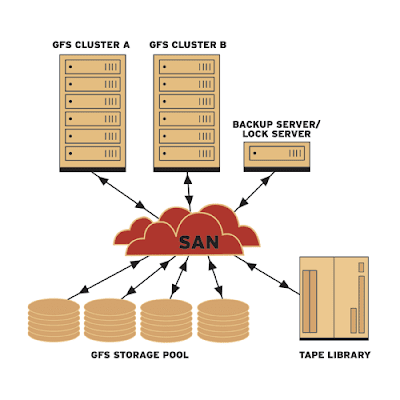
8:32 AM | Tags: linux, load balance, sysadmin | 0 Comments
Load Balancer Open Source - Linux Virtual Server
Load balancing is a technique used by professionals that need to provide uptime, response time and reliability on their servers. Bank servers, Big site business are using it to protect their name.
It can be used is web applications like web, voip, cache, dns, mail, ftp etc.
Linux Virtual Server - LVS
Is open source Linux load sharing and balancing software that can be used to easily build a high-performance and highly available server for Linux using this software.
"Virtual server is a highly scalable and highly available server built on a
cluster of real servers. The architecture of server cluster is fully transparent
to end users, and the users interact with the cluster system as if it were only
a single high-performance virtual server. "
Download LVS
Visto LVS Website
11:49 AM | Tags: linux, load balance, opensource | 0 Comments
How to Speed up your PC
This basic article will help you to speed up your PC
1. Defrag your computer at least once every two weeks (I do it once a week). Go to start>accessories>system tools>disk defragmenter. You can click on "analyze" first before you choose defrag, it will tell you if you need to defrag. Just defrag it even if it reports you don't need to.
2. Do Disk Clean Up at least once every two weeks (again, I do this once a week). Go to start>accessories>system tools>disk clean up. It will analyze your disk and will generate reports. I suggest you delete files from the recycle bin and the files located in the temporary files folder. Note: I avoid compressing files. It's your call.
3. Clean up your program files, delete and uninstall unwanted programs on your computer. Go to control panel>add remove programs. Make sure you restart your computer after uninstalling or removing the program so that complete deletion will take place.
4. Delete all files (temporary files and cookies from the computer). Here's how: open a browser. On top of the browser click on tools>internet options>delete files and then delete cookies. Make your history set to (0). Others wants it on at least 10. I always set mine to (0).
5. You have to be very careful in installing or downloading programs. Make sure you need it, if not please just avoid it. Uninstalling them is really hard. Many vendors has all the power to have their program stay in your computer!
6. Always turn on your firewall. I suggest you have only one firewall and one anti virus. You get less safer if you have two anti virus running (I know people who likes to have two anti virus programs running on their computer, I don't know why.)
7. Run anti-spyware programs. I trust spybot, search and destroy and the Adware from Lavasoft. I run SD every week, I do immunize them before I do the the entire program to run. I run adware every week too after I run spybot search and destroy.
8. Run complete scan using your antivirus software at least everyday (some do it once a week). Mine is scheduled at 3:00am everyday.
9. Avoid multi-tasking too much! Meaning to say, avoid opening too many programs all at the same time running at the task bar.
10. I also suggest you get a dual hard drive (which I know is now common in the market), one for the operating system only and the other for all the programs, database and files. This way, the computer boots on one hard drive.
11. Also check the performance of your computer when connected on the internet. Go to control panel >network and internet connections >network connections >right click the mouse on the connection available (e.g. local area connection "connected", "firewalled")>click on "STATUS". Make sure on the status tab, you will see the speed (mine is always 100 mbps). The packets sent and the packets received must not have a very high difference. If it is sending too much packets (as in ten times) than it receive (then try to do number 7!).
12. Always make sure you install the latest updates on your computer.
13. Always make sure all devices (drivers, etc) are properly functioning. Go to control panel >performance and maintenance >system >hardware >click on DEVICE MANAGER. You will see all the devices and adapters available on your computer. Make sure you don't see a yellow question mark (?) or this means there is an error on that device or adapter. If so, you need to update it or install the right drivers. Updated firmware might also be needed.
14. Browsing the internet? well, I have my google toolbar installed on my computer and is my default search engine. Their pop up blocker is really great!
15. A memory of at least 512 RAM might be a good idea installed on your computer
About The Author
Ms. Pinky Mcbanon is an experienced Medical Biller and Coder based in New York. A graduate of Bachelor Science in Computer Engineering. A Medical Practice Billing Consultant.
2:12 PM | Tags: windows | 0 Comments
How to check folder size
You can check the size of a folder running this command:
# du -hs /folder/
10:00 AM | Tags: linux | 2 Comments
Disk quota exceeded
When you log int your server you get some error like this:
/tmp/Rs6V6BOv: Disk quota exceeded
Probably cpanel is not running and users cant send files using FTP.
Probabaly you ran out of inodes.
Run this command:
# df -i
And check if any partition is 100%.
Inodes are related to number of files you have under a directory and not to the disk space used, you should be having a large number of tmp files or a huge mail queue.
You can check the tmp files on this file: /var/tmp and mail queue on this /var/spool/exim/input/
9:44 AM | Tags: cpanel, ftp, vps | 0 Comments
jusched.exe
jusched.exe description:
Running windows task maneger you should find jusched.exe, that program is a process info for Sun Java Update Scheduler, it is not an virus .
5:53 AM | Tags: windows | 0 Comments
